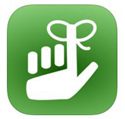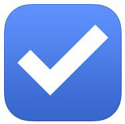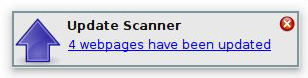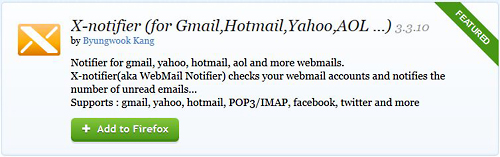Two weeks ago I wrote tips on how to remember to do things related to one’s personal life. This week let’s talk about work. I’m going to make an assumption here that the majority of office workers use some form of Microsoft Office which includes Outlook. Personally, I like Outlook as it has a lot of great features, many of which people might not be aware exist.
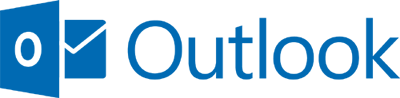
One of my favorite things about Outlook is that you can customize the sort order of your inbox. Since the majority of workers get more email than they can reasonably handle, keeping it organized is paramount to success in one’s role. The first thing I do when setting up Outlook is pick a few standard categories and assign them a unique color, such as “* Follow Up” (red), “* In Process” (orange), “FYI” (blue), and “Waiting” (yellow). Notice the asterisks. These are important as I also set up my inbox to sort as follows: Group by Categories, Sort by Subject (ascending), then Received (descending).
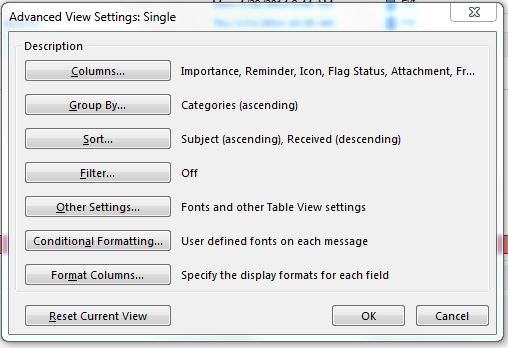
Now when emails come in I can quickly categorize them if I cannot act on them immediately and they get grouped accordingly. This leaves the top of my inbox for new items that I haven’t read or taken action on.
Click the photo below to make it larger
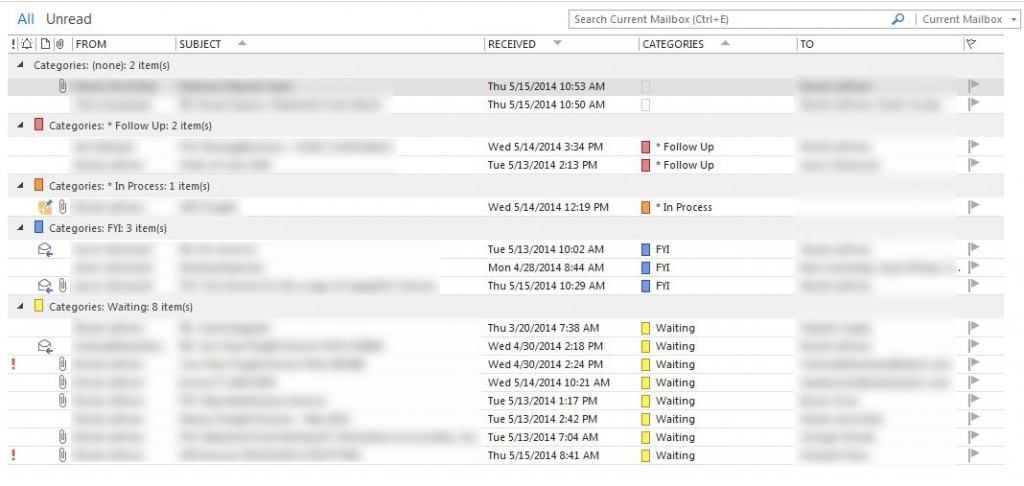
Also, I should point out that while this method works great, it will fail if you don’t ever move or delete the emails from your inbox eventually. You should have a goal to only keep x number of emails in your inbox at a time and then make an effort to move unneeded mail to folders categorized by topic. I would advise against filing by sender as some people do as that breaks up conversations when there are multiple people responding.
Remember that Waiting category I created? Well, I put any emails that I’ve sent that are pending a response there. But I don’t go into my Sent folder and move them to the inbox, no. I have a rule set up that creates a copy of every email I send and puts it in my inbox. It appears immediately after I send my email, so if I know I don’t need to categorize it, I immediately delete it. I found this method to be helpful because then my Sent folder has all emails but I have a copy for keeping an eye on as well. Here’s a screenshot of what that rule looks like once it’s been set up in case you’d like to set something like this up. I highly recommend it.
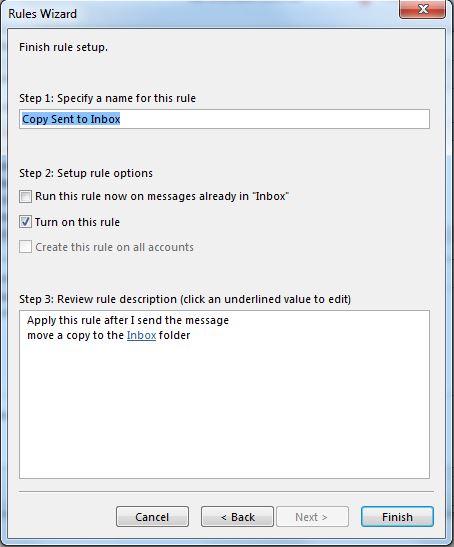
In a perfect world everyone would respond to our emails in a timely manner and we wouldn’t have to keep an eye on what we’ve sent but I think anyone who has worked in an office more than a month knows that’s just not going to happen, and unless you have a visible reminder in your face you’re going to forget to follow-up which can cause lots of issues.
Now for the pièce de résistance – Tasks. That’s the icon in Outlook that looks like a clipboard with a check-mark inside it. You can create tons of little reminders so you can relax and not worry that you’re going to forget something. Sure, you could use the calendar in Outlook, but that can get messy, not to mention block out your availability when technically you are available (although it’s great when you really do need some uninterrupted time to work and I highly recommend you use it for such cases, as well as for your lunch hour if your role requires attending a lot of meetings so you don’t get stuck not being able to take a lunch at all).
Also, did you know you can add reminders to emails? Those come in handy if you have some emails waiting for follow-up and you know when you’d prefer to handle them. In addition, you can even set reminders to recipients when sending an email. Some people will probably not like it, so I’d only do it if the particular person has demonstrated in the past that they cannot be relied upon to reply by the deadline set in your communication and/or you’re emailing a large group of people who need to respond within a particular time frame. They need not read the email for the reminder to pop up at the designated time which works great for those who might preview the email and then set it aside without marking it as read.
For step-by-step instructions on how to do the things mentioned in this article, check the following links:
» Setting up categories
» Adjusting your inbox sort order
» Creating rules
» Using Tasks
» Adding reminders to emails